You're invited
Find out for yourself how the latest product updates can benefit you
This month's SlideHub update introduces three powerful features designed to boost productivity and streamline your content management:
Watch the full product update video here: Product Update August 2025
Mark slides, documents, sheets, images, and icons as “Draft” to keep them invisible to end-users while still available for automations. This gives you the flexibility to prepare and test assets behind the scenes without cluttering the library or risking accidental use.
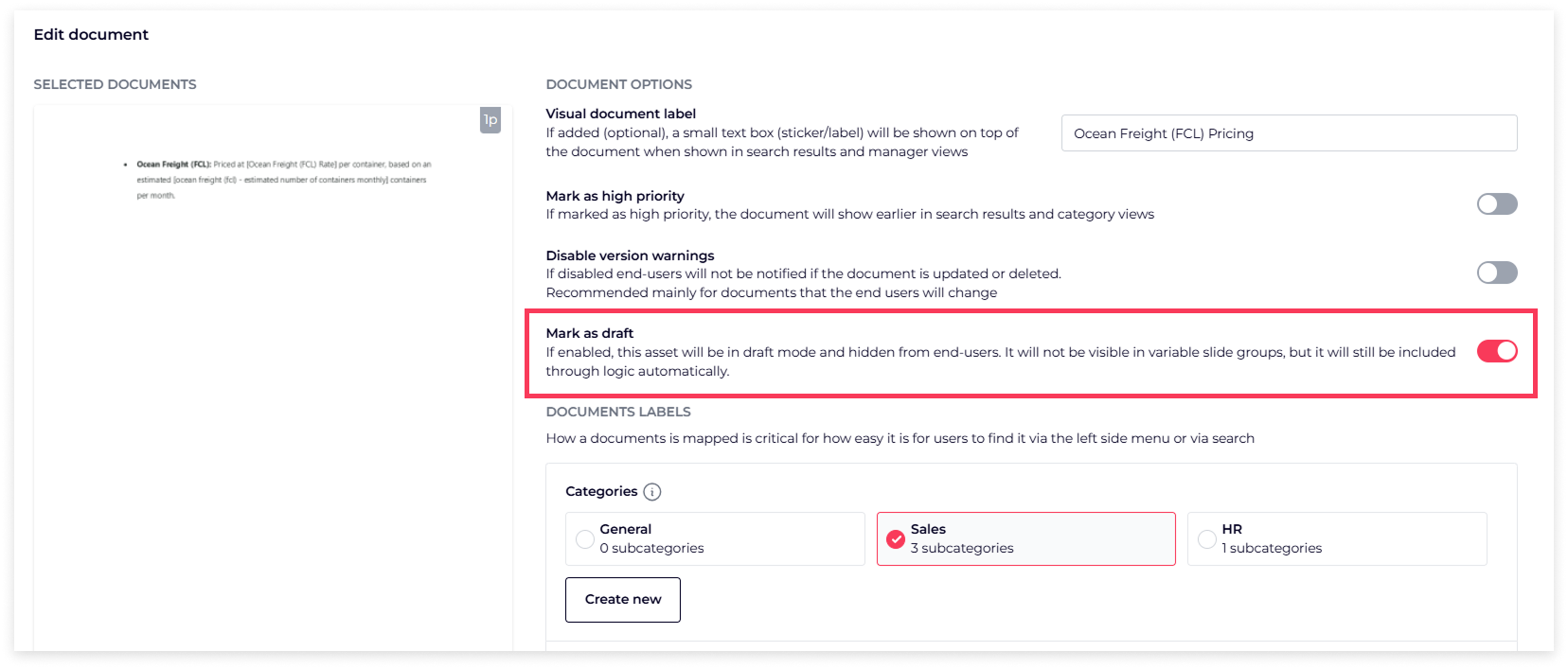
Select multiple categories at once when filtering the slide library. Combine them with tags or keyword searches to quickly find the exact slides you need, reducing search time.
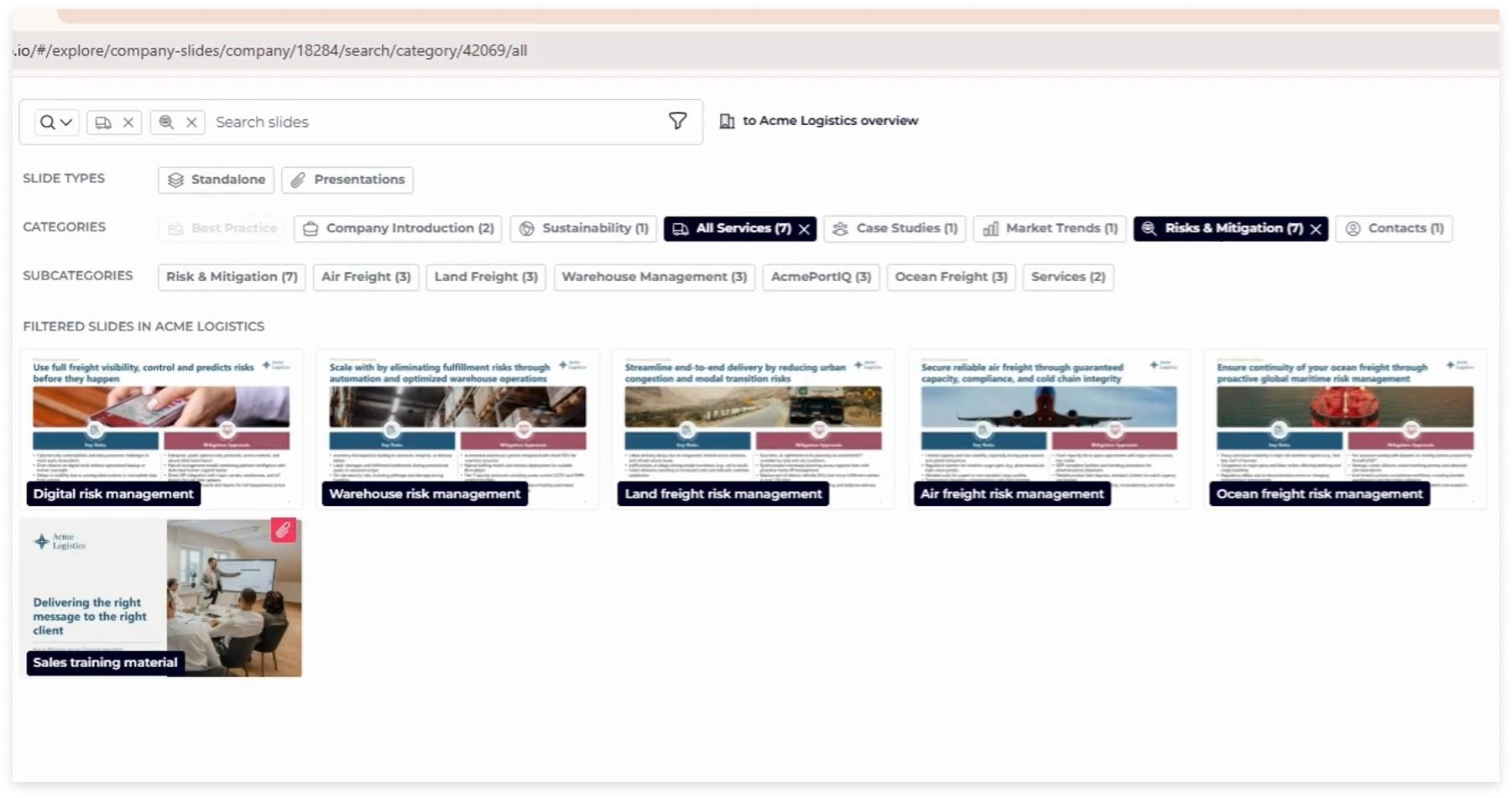
With the new filter, you can now see and filter slides based on how many presentations they’re used in - for example: no presentations, only one, 2+, 5+, and more. This gives you a clear overview of slide usage and helps you manage your most important content more effectively. Due to this one-to-many structure, when a core slide is updated, the changes are automatically reflected in every presentation that uses it. You can also hover over the paperclip icon to see exactly which presentations a slide belongs to.

Join us for our next Product Update Webinar on Thursday, October 2nd at 2 PM and 10 PM CET.
[Register here → https://slidehub.com/webinar-sign-up/quarterly-product-webinar]
We look forward to seeing you at the next webinar!
Keep up-to-date with the latest updated - Sign up for our next product webinar
Are you interested in becoming a client - Schedule a demo here
Do you need our assistance as a clients - Book a call with Customer Success
Find out for yourself how the latest product updates can benefit you