You're invited
Find out for yourself how the latest product updates can benefit you
This month’s update brings new ways to keep slide content consistent, manage automations more efficiently, and review updates faster. Each improvement is designed to save time, reduce manual work, and make maintaining large slide libraries easier:
Watch the full product update video here: Product Update September 2025
Managing key information—like the number of employees, offices, or clients—across multiple slides can be time-consuming and prone to errors. Updating it in one slide but forgetting another can quickly lead to inconsistencies.
With the new Admin-Managed Data feature, you maintain a single source of truth. Update the information once on the platform, and SlideHub automatically updates it everywhere: across all relevant slides in your library and every presentation that uses them.
This feature is perfect for teams and admins who need to:
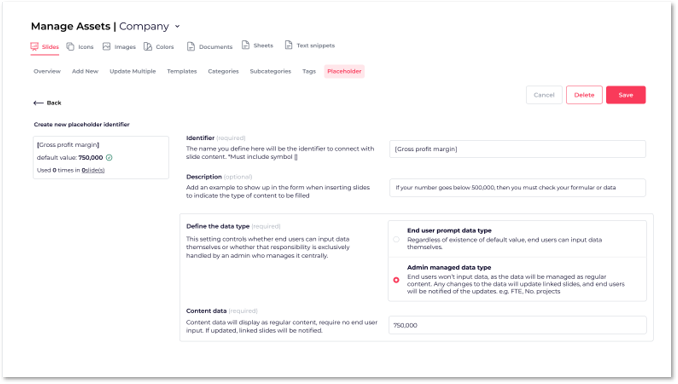
Select multiple categories at once when filtering the slide library. Combine them with tags or keyword searches to quickly find the exact slides you need, reducing search time.
The Slide Comparison feature makes it easy to stay on top of updates and review slides faster with clear, visual highlights.
Now, you can instantly see what has changed between versions of a slide. Edits are clearly marked in red, making it simple to spot additions, deletions, or formatting updates. For a clean preview, toggle “Hide changes”, or use “Compare side by side” to see the previous and current versions together.
This feature is perfect for admins and teams who need to:
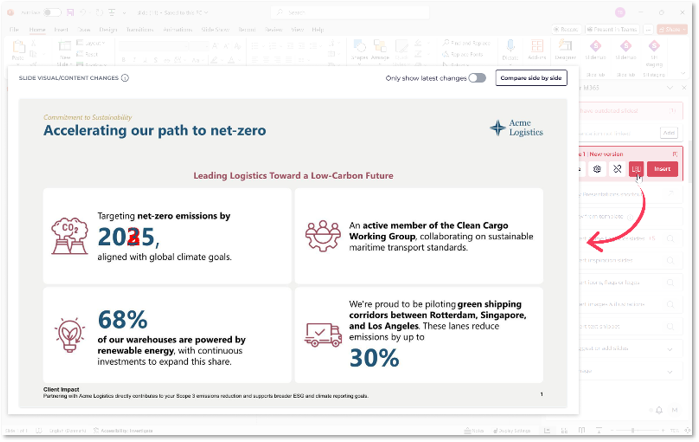
The new Automation Management view in Manager View brings all your automations together in a single, organized interface.
Now, placeholders, forms, and logics are displayed in one place, giving account managers a clear overview of every automation running across your documents, slides and presentations. You can quickly see which placeholders are in use, which forms are associated with which documents, and which logics are used or unused.
This streamlined view allows you to:

Join us for our next Product Update Webinar on January 15, 2026, at 2:00 PM and 9:00 PM CET.
Register here → https://slidehub.com/webinar-sign-up/quarterly-product-webinar
We look forward to seeing you at the next webinar!
Are you interested in becoming a client - Schedule a demo here
Do you need our assistance as a clients - Book a call with Customer Success
Find out for yourself how the latest product updates can benefit you